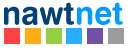Log-in to your Dashboard
1. Click the Services banner.
2. Choose the hosted Domain and click its Manage Product button.
3. Under Quick Shortcuts, click Email Accounts to open a new browser tab.

4. Under Add Email Account fill in the email Name, Password and Quota and click the Create Account button.

The new mailbox will now appear under Email Accounts and give you full control and access to it. Check-out the More drop down menu at the end of its listing.

Click the Set Up Mail Client link in your new mailbox listing to view the details required to set up a Mail Client, such as Microsoft Outlook 2007®, Windows Live Mail® and Mozilla Thunderbird®.
Close the browser tab to exit cPanel and return to your Dashboard.